CAMM (Crystal Alien Map Maker)
CAMM allows you to create your own levels/maps for the Lego Mars Mission CrystAlien Conflict Game.
It can create basic levels using tiles, buildings, and units from the game, but the goal is to make it able to create more advanced levels.
In a future update we plan to add more features including more advanced level properties. Check out The Todo List on the CAMM GitHub project.
This project has been in development for a long time ― and now the first release is finally here!
Thanks to everyone for your support. We couldn't have made it this far without everyone who contributed their knowledge, work, and ideas to the project.
There are two main components to this project:
- CAMM is the main editor program that creates and opens level files (.camm)
- CAC Player is a standalone game player app required to enable playing custom levels built in CAMM.
When CAC Player is installed in addition to CAMM, then clicking the "Play Level" button in CAMM will launch the CAC Player and load the current level opened in CAMM.
Downloads & Instructions:
Download CAMM (Windows)
Attention MacOS users: Sorry but there is no MacOS download yet. If there is enough request then I'll look into it sooner.
-
If you are first time downloading CAMM:
On your computer, create a new empty folder in a place like your Desktop or Documents, and name this new folder "CAMM".
If you are updating CAMM:
Use the same folder that you made from last time. -
Download the .zip file containing the latest release of CAMM, and save it to your CAMM folder.
- Open your CAMM folder where you downloaded the new .zip file.
-
Right-click on the newly downloaded .zip file and click on one of the following options, whichever you see first:
- "Extract All..." then click "Extract" on the next window (Default option on Windows)
- "7-Zip > Extract Here" or simply "Extract Here" (If 7-Zip is installed)
- "WinRAR > Extract Here" or simply "Extract Here" (If WinRAR is installed)
If you are first time downloading CAMM:
You should now see several new items appear including the "Crystal Alien Map Maker.exe" file and the "Maps" folder.
If you are updating CAMM:
When asked to overwrite existing files, click "Yes to All".
!! NOTE: If you made any changes to "CAMM_Data" files or "Samples" maps, you are responsible for backing up your changes before updating, and restoring them after updating.
Your CAMM folder should now look something like this:
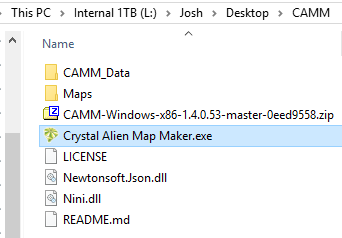
-
Double-click on
 Crystal Alien Map Maker.exe
Crystal Alien Map Maker.exe - Done! You should now have CAMM running on your computer. If you have trouble, try looking at the "Troubleshooting & FAQs" section below.
- You can now proceed to download the CAC Player to enable playing custom levels via CAMM.
Download CAC Player (Windows and MacOS)
CAC Player is required for playing any custom levels via CAMM, otherwise it's optional.
It can also be run as a normal program and plays the Redux Bugfix Edition of the game.
-
Download and install Adobe AIR.
-
Download and install Flash Player (required until further notice).
!! NOTE: YOU MUST SELECT "FOR FIREFOX (NPAPI)" IN STEP 2 OR IT WON'T WORK !!
-
Download the Adobe AIR app installer file (.air) for the CAC Player, and save it to any folder on your computer.
-
Open the folder where you downloaded the file. Double-click the downloaded file to launch the installer.
-
When you first install the app you will see a warning screen like this. This shows up simply because this is a free open source project and therefore has a budget of $0 to spend on getting a valid code signing certificate. Simply click "Install" if you trust our project. Otherwise, click "Cancel", and the app will not install.
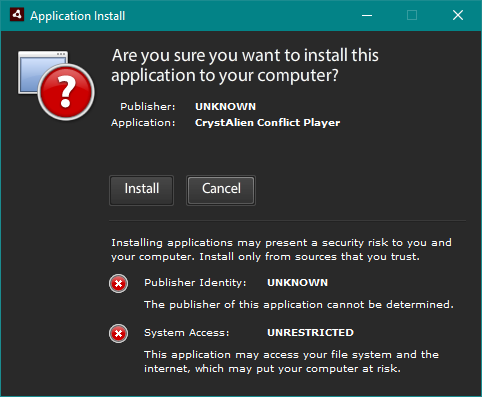
-
On the next screen, select your preferences, then click "Continue".
!! NOTE: DO NOT CHANGE THE "INSTALLATION LOCATION" OR CAMM WILL NOT FIND IT !!
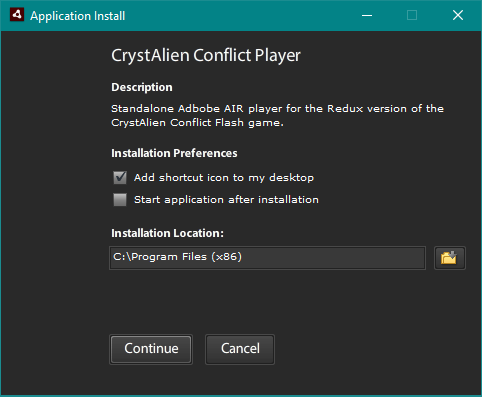
-
A window may appear asking to allow the app to make changes to your computer. This is normal when installing any computer program. Click "Yes" to continue. On some computers, an Administrator account may be required to allow the installation to continue.
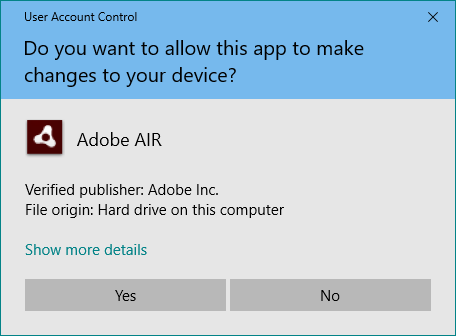
- Done! CAC Player should now be installed. Check your computer's start menu or applications for "CAC Player". You can now play custom levels via CAMM.
Troubleshooting & FAQs
> I clicked the download button but nothing happened?
By default, most web browsers will automatically download the file as soon as you clicked the button without asking you where to save it. In this case, it has most likely already downloaded to your computer in the "Downloads" folder. Check your Downloads folder and look for the "Filename" shown when hovering over the download button. Once you find the file, make sure to "Cut & Paste" (move) it to a different folder, depending on where the instructions said to save it to.
> My anti-virus software flagged the download!
Most current anti-virus software try to determine if a file is "safe" by checking it's reputation. This includes things like how new it is, how many people have downloaded and ran it to date, and wether the developer paid for a code signing certificate. If you're seeing a message from your anti-virus, it's most likely because not many people have downloaded it yet, and we refuse to pay the premium for a code signing certificate for a free project like this. Don't worry, you could simply click the button to allow it to continue, or come back later when more people have used it and the reputation has increased. Note that this will likely happen again for every new version released.
> I clicked on "Play Level" in CAMM but it only shows a message box?
The message box shows up when the CAC Player was not found. The most likely cause is that you either did not install it yet, or it was installed incorrectly by changing the "Installation Location". Please carefully follow the install instructions above again and ensure that the "Installation Location" is one of the valid default locations:
C:\Program Files (x86)(on Windows 64-bit)C:\Program Files(on Windows 32-bit)/Applications(on MacOS)
> I clicked on "Play Level" in CAMM, but how do I get to the game's main menu?
Before clicking on "Play Level", first click the dropdown arrow beside the "Play Level" button. In the dropdown menu, click to uncheck the box for "Skip game menu". Now when you click "Play Level", the game will start at the regular main menu instead of directly entering the level. To get into your custom level, enter your custom level access code in the main menu. If you haven't set the access code for your level, it will simply be custom by default.
> Why can't I create levels bigger than 60 x 60?
CrystAlien Conflict wasn't exactly programmed with optimal performance in mind, and because of this, levels much bigger than 60 x 60 start to lag the game even without much content. The more units and buildings are added, the more the game will lag. As such, the level size has been restricted to 60 x 60 maximum to avoid the lag issues associated with large levels. The largest level size in the original game is 30 x 30, which is used for the final Conflict levels, and is the recommended size to stay within for best performance.
> How do I share my custom CAMM levels with other people?
CAMM saves levels as files (.camm) on your computer. When you first click "File" > "Save" on a newly created level, you will be asked where you want to save the level file, and what the file name will be. By default it will direct you to the "Maps" folder in the same folder where you launched CAMM. Once the file is saved somewhere like the "Maps" folder or your Documents folder, you can treat it the same as any other file on your computer. To share your level file, you could send it as an email attachment, or upload it to your personal Dropbox, OneDrive, Google Drive, etc. and copy a shareable link that can be pasted and sent via email or live chat. If you wanted to share your level via Discord, you could just click & drag the level file into the Discord chat, type a comment and hit send (but make sure you select the right file, and that you're in the right chat/channel first). At some point in the future we wanted to create an online level sharing platform, but this may or may not happen.
> Can I play custom levels without using CAMM?
Currently you can't. CAMM is currently required to launch the CAC Player with a custom level loaded. In a future update we will likely add the ability to load a level in the CAC Player without using CAMM. This is already technically possible, it just hasn't been programmed into a menu option yet.
> How do I associate CAMM level files (.camm) to open with CAMM?
(Note: This option only works on Windows.) There is an optional setting called "Associate file type .camm" located under the "Help" menu in CAMM which is off by default. When turned on, this setting will associate all .camm files on your computer to open with CAMM when double-clicked. When CAMM is launched normally, this option can't be changed, because it requires Administrator access to be able to update the Windows registry. You will need to save your open maps, close CAMM, right-click on CAMM and click "Run as Administrator". Once it's running as Administrator, the option under the "Help" menu will be enabled, and can be turned on. Changes will take effect immediately but the .camm file icon may not show up until a restart of the computer.
> How do I create a level which is fully playable?
There is currently only one level goal/scenario supported by the editor, which is to destroy the enemy team's base, or all enemy units/buildings. If the player loses their base, or all their buildings and units, they will lose the level. If the enemy loses their base, or all their buildings and units, the player will win the level. Your level should be built with this goal/scenario in mind, so you should at least place one building/unit for the player's team, and at least one building/unit for the enemy team. For an example of a level created using CAMM which is fully playable under this scenario, check out the level file provided with the CAMM download, located at "Maps/Samples/Recover the driller.camm" (Note: Do not change this level file directly! You may click "File" > "Save As" to save your own copy elsewhere on your computer, otherwise it would be overwritten when you update CAMM!)
> Where is the source code for this project?
The source code for both CAMM and the CAC Player is available on GitHub.